Writing a custom timer job is not as difficult as you might expect. But you should pay attention to some specific settings if you want to
- use a custom timer job only for a specific site collection or list
- use parameters which are set at activation time
- use a custom description
So i would like to share my impressions with you but i won’t write a whole instruction cause there are a lot in the web of it. I will give a some resources.
A Complete Guide to Writing Timer Jobs in SharePoint 2010
Creating Custom Timer Job in SharePoint 2010
And of course the post on which i basically learned from: Setting the “Job Description” of a Custom SharePoint Timer Job. Fine, let’s start with the custom description.
Custom Description:
If you open your Central Administration and go to Monitoring – Review Job Definitions, you’ll find your job. If you click on it you can edit the properties like the scheduling. Normally you cannot add your own description like in the screenshot below:
To do so, you have to open your code file for the timer job. In this code lines, you have to add the following codelines:
[sourcecode language=”csharp”]
//Custom Job Description
private string CustomDescription
{
get;
set;
}
// Override built-in Description
public override string Description
{
get
{ return CustomDescription; }
}
[/sourcecode]
What you are doing here is that you creae your custom description and override the default description with your custom one. And it is important that you add
this.title = “My Custom Job”;
this.CustomDescription = ” My custom Description”;
to all of your constructors (there should be 3!). Now you can deploy it. But it won’t work till you have reset your iis. But it is working. Ok, let’s see how we can use properties / parameters for your timer job.
Using Paramaters
In your feature activation code you have to add properties to your timer job. I do it with this line:
centralArchiveJob.Properties.Add(“SiteCollectionUrl”, site.Url);
This adds the property SiteCollectionUrl to my timer job. I will call it in the next step when i use it for a special sitecollection.
[sourcecode language=”csharp”]
public override void FeatureActivated(SPFeatureReceiverProperties properties)
{
SPSite site = properties.Feature.Parent as SPSite;
foreach (SPJobDefinition job in site.WebApplication.JobDefinitions)
{
if (job.Name == JOB_NAME)
job.Delete();
}
CentralArchiveJob centralArchiveJob = new CentralArchiveJob(JOB_NAME, site.WebApplication,null, SPJobLockType.Job);
centralArchiveJob.Properties.Add(“SiteCollectionUrl”, site.Url);
SPMinuteSchedule schedule = new SPMinuteSchedule();
schedule.BeginSecond = 0;
schedule.EndSecond = 59;
schedule.Interval = 5;
centralArchiveJob.Schedule = schedule;
centralArchiveJob.Update();
}
[/sourcecode]
Specific Site Collection
At this point we look at two points. At first we can call the property we specified before with
this.Properties[“SiteCollectionUrl”].ToString()
This we can use if we want to use only the site collection in which the feature is activated. I am not sure what happens if you use the feature in two site collections and only having one timer job. If you checked if let me know.
To target a specific site collection we make use of the “using(SPSite…)” In this case you’ll be able to call Lists and libraries and other things which are in this site collection.
[sourcecode language=”csharp”]
public override void Execute(Guid targetInstanceId)
{
//Execute Timer Job Tasks
//SPWebApplication webApplication = this.Parent as SPWebApplication;
//SPContentDatabase contentDb = webApplication.ContentDatabases[targetInstanceId];
using (SPSite site = new SPSite(this.Properties[“SiteCollectionUrl”].ToString()))
{
using (SPWeb web = site.RootWeb)
{
SPList list = web.Lists[“Tasks”];
SPListItem item = list.Items.Add();
item[“Title”] = “TestTimer”;
item.Update();
}
}
}
[/sourcecode]
Hope this helps.
..:: I like SharePoint ::..
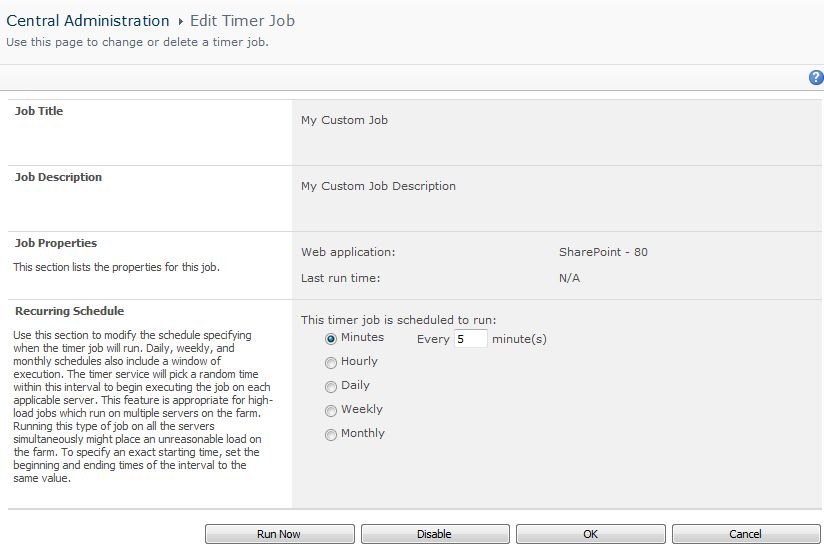
I picked up this vodoo somewhere. Is it wrong or do you trust to never serialize?
‘You are required to have an empty (parameterless) constructor for serialization
Public Sub New()
MyBase.New()
End Sub