Search driven applications are applications which use the search service in order to provide data or do other stuff. They can be configured by using the availables search webparts or they can be developed by using visual studio and c# as well as XSL. So it depends what you prefer. There are many posts and instructions how to do it.
Today i would like to share an easy way to create a webpart which displays all sites to which i / the current user have access to. I use the search core result webpart and configure some things and got a nice result afterwards without programming anything.
You should have a search service configured as well as the standard features and the webpart for search activated.
At first, a small screen about what the expected result should be:
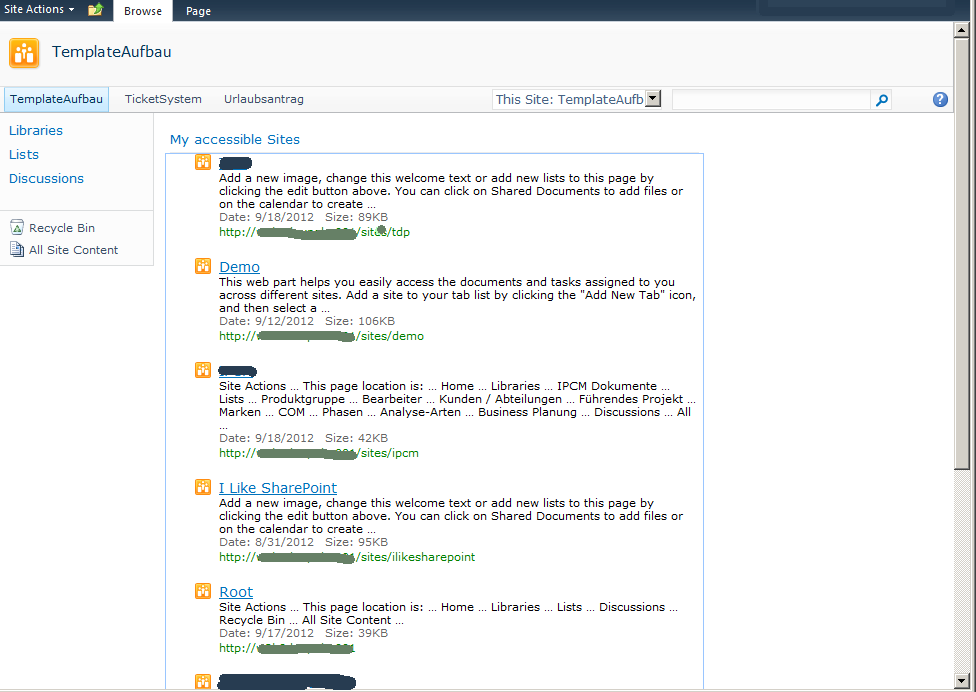
In order to achieve this we do the following steps.
Step 1: Add the Search Core Results Webpart to a site
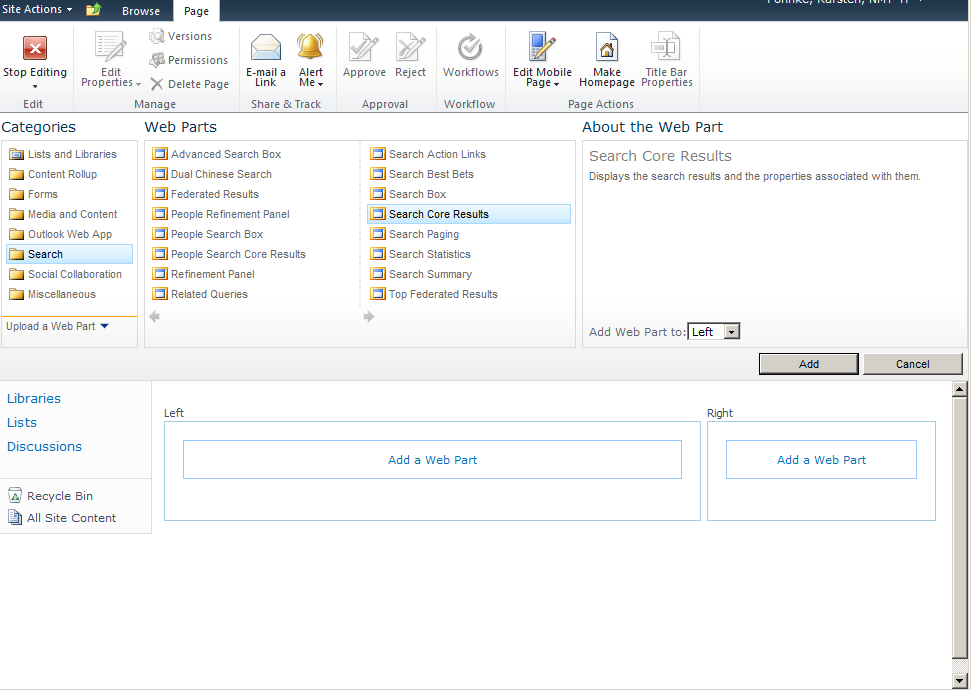
Step 2: Open the Edit panel for the webpart
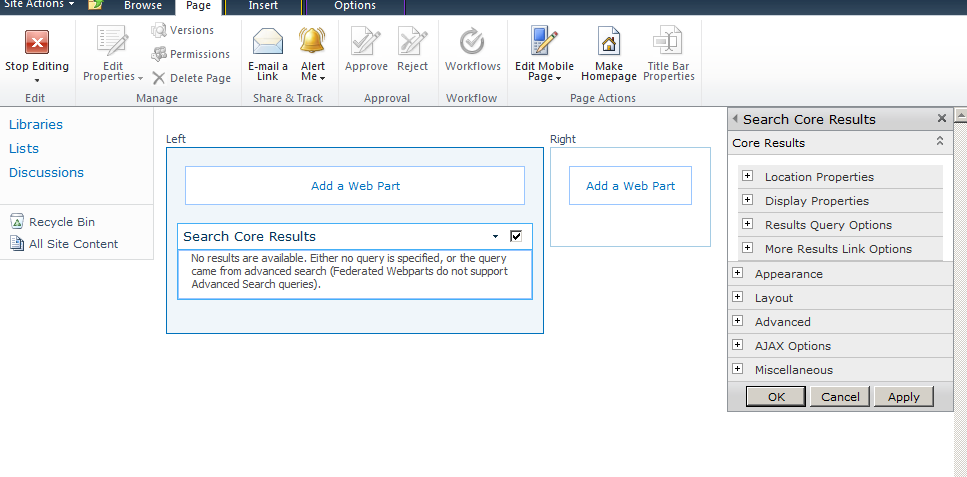
Step 3: Edit the Results Query Options
The most important part is the fixed keyword query. If you insert contentclass:STS_Site the results are sites, if you use STS_Web it displays the webs which are in the index.
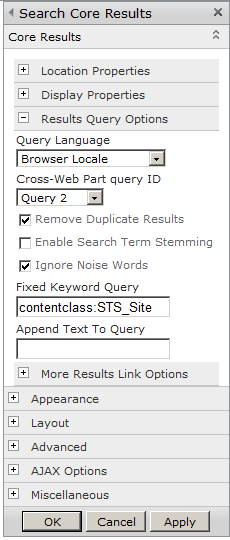
Step 4: Edit the Display Properties
uncheck the use location visualization.
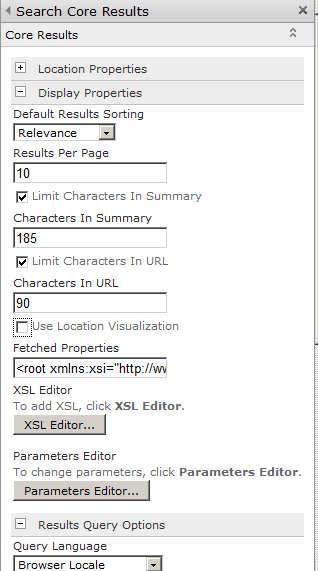
Step 5: Save and refresh the site
After these steps you should have the result from above.
Resources:
If you wish to sort the entries by title, you should have a look at this post.
..:: I LIKE SHAREPOINT ::..