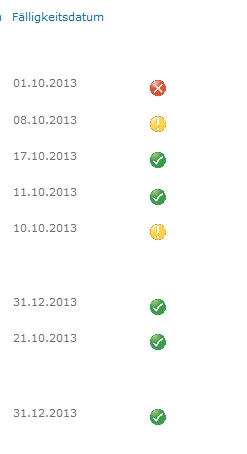
I already had a post about kpi’s in listview but the post is in german and it displays kpi icons based on a status using calculated columns and javascript. In this post i want to show you how to deal with the calculation between today and due date. Based on this returned value, i will display a green, yellow or red icon as kpi indicator.
Well, i first thought i can use the functions format date and transform them to a number to make my calculation. But i was wrong.
[sourcecode language=”csharp”]
ddwrt:FormatDate(string(@DueDate),1033,1)
number(translate(substring(@DueDate,1,10),’-‘,”))
[/sourcecode]
I thought those lines above would work for me, but they didn’t. It returned no values in both approaches. I got this from these posts (Article 1, Article 2) which hints me to my solution.
The idea
First i had to format them both in the same way: yyyymmdd
If both dates are in this format i can calculate the difference and based on the difference i can display a green, yellow or red icon – like a kpi indicator. So first what i did was to create three variables. One for the current date, the due date and the diff. I made them as output to compare whether the variables are really have the same output format. I realized that my currentdate comes out with 10/08/2013 09:47:33
I used substring cause the dateformat function didn’t work. With concat function i was able to put a string together which makes the format like yyyy.mm.dd – After that i can use translate and replace the “.” with an empty string.
The same i checked with due date. It output was 10.08.2013 – i only need the change the positions by using concat and substring functions. In the datediff variable i calculate the difference between duedate and current date.
Now i was able to display images based on the result of duedate. Well what i did was
if datediff > 2 display green icon
else if datediff <= 2 and datediff >=0 display yellow icon
else display red icon.
[sourcecode language=”csharp”]



[/sourcecode]
Really important notice: Check what values are on your browser – in my SharePoint Designer the returned values where different. It display always green cause he interprets the date different to my browser. Maybe an issue with german and english SharePoint Designer installation.
My result looks now like this:
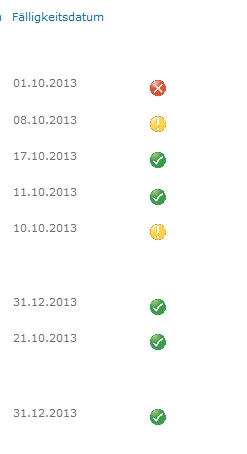
Please notice that today is 08.10.2013 when i did the screenshot.
..:: I LIKE SHAREPOINT ::..
HI, I am new to sharepoint. this is exactly describe what I want to do. But it is not clear how to run this code and whether I need to create column in my list. Please provide more details. Thanks
hi, can you post a complete steps… I have a list view where I need to do the same. I have a column date called Next Assessment Date…I need to create a new column that show the KPI icons based on the date diff between today’s date and Next Assessment Date. How to implement this.