Within SharePoint you are able to organize all your daily to do´s within a task list. This is a standard feature of SharePoint and you are able to add it to all your SharePoint sites. 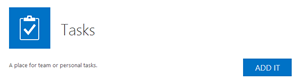
But is there a better way for you to work with tasks within SharePoint? Find out by clicking on read more… The result looks like this:
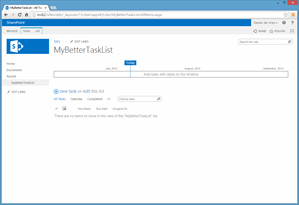
Not really awesome. Just a task list combined with a timeline function to pin important things at the top of the list in a fancy way. Why better? Wait… Just take a closer look on how to work with the standard task list. Therefore we need a short scenario. So now we create a task like this:
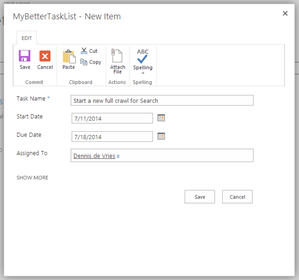
If we want to pin it on the timeline the result looks like this:
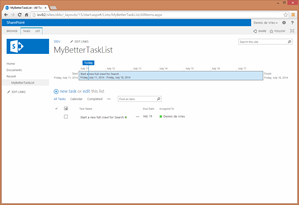
So now we have a task within our task list and it is pinned on the timeline. Better? Not yet. Expect you want to make an update within this task. So go to edit mode and expand the form to see all properties. There you have a field called description where you can leave a description. So we will do it!
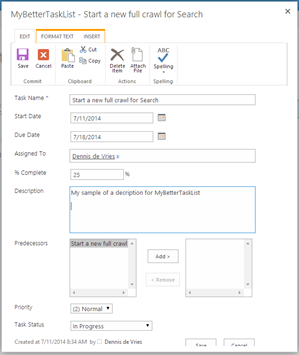
After saving this entry we get back on our task list. So now this is a real world scenario. You will open the task list a second time! Just to make a note, comment or something. What options you will get in the standard task list? Hmmm… You are able to add a note within the description field? Oh yes, great idea but where? At the top? At the end? Will I add a date to my “added” notes? How I am able to interact with the description field? So you would do something like this:
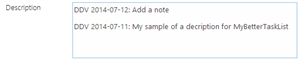
But could it be better? Is there a better task list within SharePoint? The good thing is: YES! The bad thing is: you have to do some changes to your task list. First, turn on versioning for your task list: 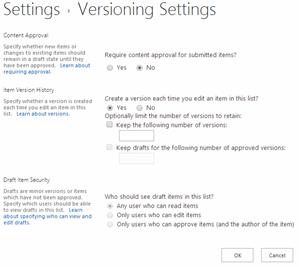
Then go to the settings site of your task list and find the field “Description” within that field you have an option called “Append Changes to Existing Text” Yeah! That’s what I want to do, add a note to an existing description. 
Ok after activating this option start your task list again and go to your task and go to edit mode. The result looks like this:

Now you are able to use the description field as a real comment field. Have fun with this little trick!
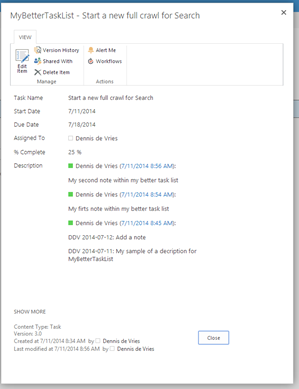
Hi there,
in earlier times the “Append Changes to Existing Text”-Option enabled, had the restriction, that the text of the description will not be shown in the task list anymore. Did this Change?
Cheers
Ingo