In my previous post i was working on how to get a hyperlink field which is filterable and opens the link in a new window? But if the filter is not that important, it might be interesting which options you have with SharePoint. Because the normal hyperlink field which can be used in a list by adding a new column does not offer to open the links in a new window.
But there is a possibility in SharePoint by using standards, just a few clicks away. But if you don’t know this “feature” you won’t use it. Ok, let’s see how we can use the standard columns to make a hyperlinkfield opens the links in a new window. I have to say: This field you can’t filter, but if it is not necessary, we don’t need to care about it.
Step 1: Go to Site Settings – Site Columns and click Create
Step 2: Insert a name and choose “Hyperlink with formatting and constraints for pubishling” as Type.
Step 3: Go to your list and add a column (existing column)
Step 4: Go to your list and add a new Item
Then click on “Click to add a new hyperlink” and add your favorite link:
Now you see the options:
- Open the link in a New Window
- Display an icon next to the link
- Choose a display text
- Choose a tool tip
How cool is that? It is the same feature which is used, when you are in a Hyperlink list.
The Output is like this:
As you can see, there is no filter, but if you now click on the link it opens the hyperlink in a new window!
If you like to see how you can filter hyperlinks, you should look at my previous blog post.
..:: I LIKE SHAREPOINT ::..


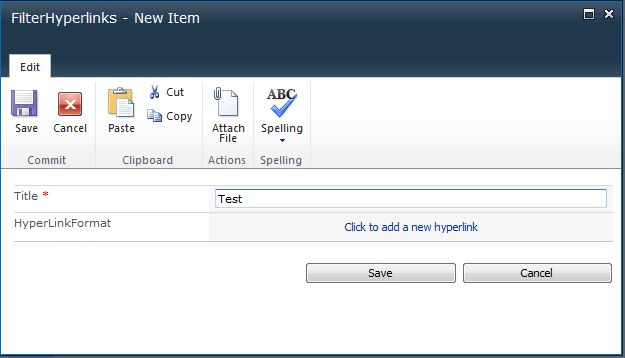


Thanks! That’s the simple and easiest solution. Create a Site column of “Hyperlink with formatting and constraints for publishing” type and add it in your list, which enables you to specify “Open in New Window” Option!
However, There are few more possible solutions, including JavaScript, JQuery, SharePoint Designer, List Schema Edit to make SharePoint Link list open in new window at SharePointDiary.com –
SharePoint Link list: Open in a New Window