We want to add a Search Connector for SharePoint 2013 Search Center. This Search Connector should be available within the Windows 7 start menu. The result looks like this:

First we have to create a new text file with the following text and save it as “SharePoint.osdx” with UTF-8:
<?xml version=”1.0″ encoding=”UTF-8″?>
<OpenSearchDescription xmlns=”http://a9.com/-/spec/opensearch/1.1/” xmlns:ms-ose=”http://schemas.microsoft.com/opensearchext/2009/”>
<ShortName>SharePointSearch</ShortName>
<Description>Search the SharePoint site.</Description>
<Url type=”application/rss+xml” template=”http://intranet/search/_layouts/srchrss.aspx?k={searchTerms}&s=All%20Sites”/>
<Url type=”text/html” template=”http://intranet/search/Pages/results.aspx?k={searchTerms}&s=All%20Sites”/>
<ms-ose:ResultsProcessing format=”application/rss+xml”>
<ms-ose:LinkIsFilePath>-1</ms-ose:LinkIsFilePath>
</ms-ose:ResultsProcessing>
</OpenSearchDescription>
Go to your osdx file and right click on it. Now you have the option to create a new “Search Connector”.
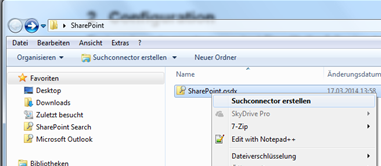
After installing the Search Connector you have to create a group policy for showing this option within the start menu. Just start the editor for group policy settings:
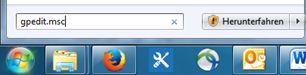
Go to “User Configuration > Administrative Templates > Windows Components > Windows Explorer” and find the Settings for “Libraries and Search Connectors…”
Enter the path to the installed osdx file for location 1 e.g., click apply and ok:
C:\Users\myusername\Searches\SharePointSearch.searchConnector-ms

That’s it. Now you can use the extended search from windows start menu.
Leave a Reply
You must be logged in to post a comment.