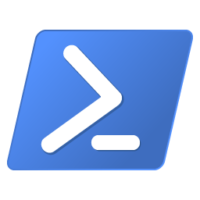
SharePoint offers inbuilt Backup und Restore functionality. It’s always good to have a backup. There are a lot of 3rd Party tools available. But in case you would like to check how to deal with it using Powershell Script and SharePoint native possibilities this post might be interesting for you. Microsoft posted some best practices to this topic of Backup and restore.
SharePoint Backup Considerations
This task of backups should be automated and running fluid. You should not do it manually. You should think about what kind of backups do you plan (full or differential) and how often. In my case we do a full backup each Saturday and all others day we perform a differential backup. A differential backup always need at least one full backup.
The script should run as windows tasks each day. If you create the windows task, keep in mind, to run this task with “highest privileges”.
These backup need storage. Depending on how much data you have in your SharePoint Farm, it can increase rapid. Let’s have a look at the script parts.
Check if you have enough Space before starting backup
Check your storage and exit script if there is not enough space.
#check Storage
$storage = Get-WmiObject Win32_LogicalDisk -ComputerName computerName | where { $_.DeviceID -eq "F:"}
$freespace = $storage.FreeSpace /1024 /1024 /1024
#exit script if not enough space
if($freespace -lt 300)
{
#Send Mail Function to inform aboout not enough space
break
}This will exit script. You can before send an e-mail to inform you or create a ticket in your ticket system.
Create Backups
#Check Date
$today = Get-Date
if($today.DayOfWeek -eq "Saturday")
{
#Creation of the FULL backup
Write-Host "Backing up the Farm Full... " -f Yellow
try{
Backup-SPFarm -Directory "\\Server\SP19_Backup\" -BackupMethod Full -Percentage 5 -Verbose -ErrorAction Stop
Write-Host "Congratulations! The FULL backup completed successfully!" -f Green
#Send Mail to inform about success
}
catch
{
#Send Mail or create ticket about error
}
}
else{
#Creation of the Differential backup
Write-Host "Backing up the Farm Differential... " -f Yellow
try{
Backup-SPFarm -Directory "\\\Server\SP19_Backup\" -BackupMethod Differential -Percentage 5 -Verbose -ErrorAction Stop
Write-Host "Congratulations! The FULL backup completed successfully!" -f Green
#Send Mail to inform about success
}
catch
{
#Send Mail or create ticket about error
}
}With this script part you create a full backup on Saturday and a differential backup the other days.
Cleanup process – remove backups older than 14 days
#Delete Backups older than 14 Days and remove reference from the XML file
$Now = Get-Date
$Days = "14"
$TargetFolder = "\\Servername\SP19_Backup\"
$xml = [XML] (Get-Content -Path $TargetFolder\spbrtoc.xml)
$LastWrite = $Now.AddDays(-$days)
#Get a list of backup folders that begin with "spbr" and were modified more than 14 days ago
$nodes2Delete = $xml.SPBackupRestoreHistory.ChildNodes | where { $_.SPStartTime -lt $LastWrite}
write-host "Delete every Backup which is older than" $($LastWrite.ToShortDateString()) -ForegroundColor Red
$counterDel = 0;
try{
foreach($node in $nodes2Delete)
#for($i=$xml.SPBackupRestoreHistory.ChildNodes.Count; $i -ge 0; $i--)
{
$nodeDelete = $false;
#$node = $xml.SPBackupRestoreHistory.ChildNodes[$i]
#$node = $xml.SPBackupRestoreHistory.ChildNodes[7]
if($node.SPBackupMethod -eq "Differential")
{
write-host "Differential Backup will be deleted $($node.SPStartTime) and $($node.SPBackupDirectory)"
$nodeDelete = $true
}
if($node.SPBackupMethod -eq "Full")
{
#Only Remove Fullbackup if there is no differential backup between to full backups
if($node.PreviousSibling.SPBackupMethod -eq "Full")
{
write-host "Full Backup will be deleted $($node.SPStartTime) and $($node.SPBackupDirectory)"
$nodeDelete = $true
}
}
if($nodeDelete -eq $true)
{
$FolderName = $node.SPDirectoryName
$folder = get-item $node.SPBackupDirectory
write-host "Deleting Folder $Folder" -foregroundcolor "Red"
Remove-Item $Folder -recurse | out-null
$nodes = $xml.SelectNodes("SPBackupRestoreHistory//SPHistoryObject[SPDirectoryName='$FolderName']")
[void]$xml.SPBackupRestoreHistory.RemoveChild($nodes.item(0));
#$node.SPBackupMethod
$xml.save("$TargetFolder\spbrtoc.xml")
$counterDel++
#Send Mail to inform about backup removed with success
}
}
}
catch
{
#Send Mail to informabout backup remove script error
}With this script you can remove older backups from your storage. I got the base idea script from this post and customized it to my needs.
Leave a Reply
You must be logged in to post a comment.