If you want to have some more functionality in your ribbon command bar, the list form ribbon command bar or in the list item menu, then you should have a look at the custom actions which can be created by using SharePoint Designer 2010.
For what can i use these custom actions?
You can use these custom actions in order to
- navigate to a form
- initiate a workflow
- navigate to a URL
Well, that’s not much, but it might be enough. You can do a lot of things using workflows or navigate to a url which might be an application page with some code behind. As often said – it depends on what you want to do.
If you open the SharePoint Designer you can easily add custom actions by using the ribbon bar orat list level you have a area where all custom actions are listed and new custom actions can be created:
If you click create a new custom action, you can make the necessary settings:
Which custom actions is used where?
In the next pictures you will see which custom action will be display at which place. There fore i used the red circle with the white cross as if it would be an error.
Custom Action in Edit Form – Edit Form Ribbon
Custom Action in New Form – New Form Ribbon
Custom Action in Display Form – Display Form Ribbon
Custom Action in List Item Menu – List Item Menu
Custom Action in the Ribbon of the list item – View Ribbon
Some more links:
Adding custom actions in SharePoint Designer 2010
Adding a Custom Action to a SharePoint 2010 Display Form for List Items
..:: I LIKE SHAREPOINT ::..


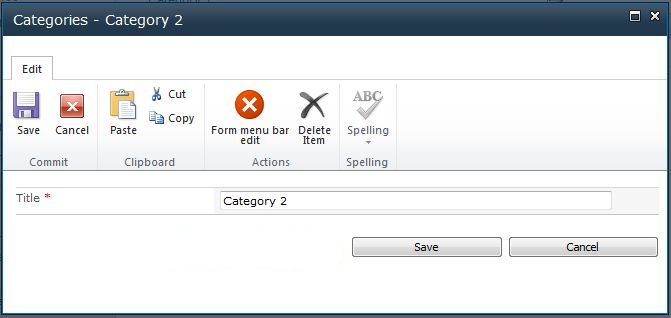




Leave a Reply