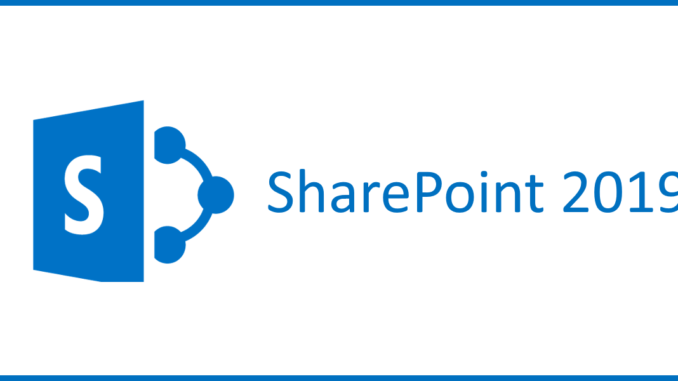
The collaboration tools get smarter. Not only because of search technologies like Office Graph which look up which documents are relevant for you. But Chris McNulty described it really good what cognitive services and AI means for us:
This morning at SharePoint Conference 2018 we introduced Microsoft AI in SharePoint with cognitive services, data management and analytics. These aren’t just for developers any more – they’re for everyone, thanks to SharePoint.
In his blogpost he also made some announcements regarding Microsoft AI and cognitive services:
- Flow for Cognitive Analysis – Process any text for sentiment, key phrases, translation or moderation [Available Now]
- Row Formatting – Create immersive formatting for any list or library with scripting [Available later 2018]
- Image Analysis – Create immersive formatting for any list or library with scripting [Available now]AI for
- Images – Teach the cloud to recognize new objects for auto-tagging [Available Now]
- New ways to create lists – Create lists based on Excel, templates, or other lists [Available later 2018]
- Quicker list editing – Edit list content in place, and paste data from other sources [Available later 2018]
- Link list items – Connect list items to Planner, Outlook calendars, locations, and more [Available later 2018]
- Realtime list updates – See updates to lists and libraries instantly without refresh [Available later 2018]
- Analyze lists with Power BI – Connect list items to Planner, Outlook calendars, locations, and more [Available later 2018]
- Build Microsoft Flow workflows with Visio – Model a new process in Visio and export it to Microsoft Flow to
- activate and run custom processes [Available July 2018].
- Add file upload to Microsoft Forms – Add a custom question to allow users to supply a file to upload to SharePoint
Details of Announcements
So as you can see, there are a lot of cool new features. But my favorite is Row Formatting. Well, i posted already some articles to that.
It seems to make not only the customization of color in a row more easier, but the whole display of that row. The example from Chris is this:
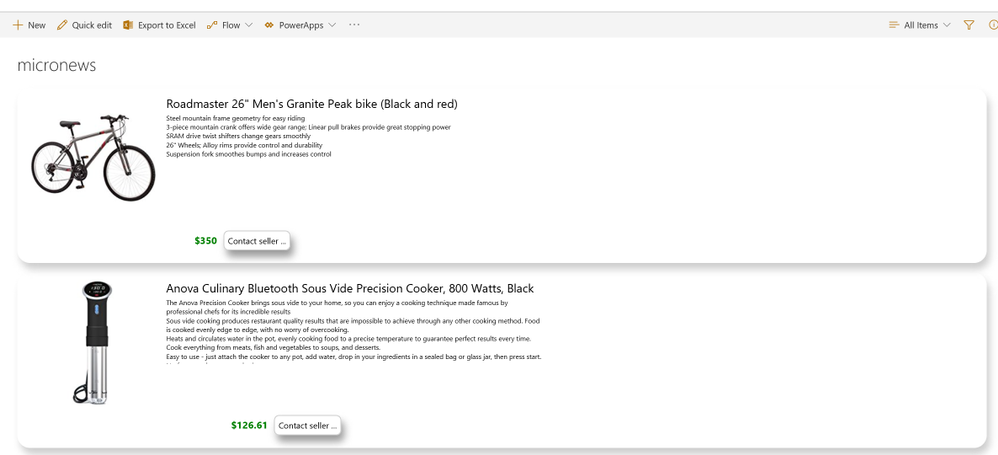
The row formatter can be used by scripts to define the conditional formats to be applied to a complete row.
You should read his whole blog post to get the details from the announcements mentioned above.
Leave a Reply